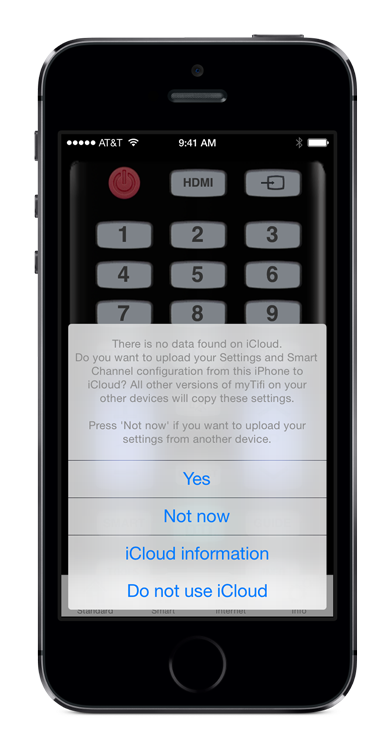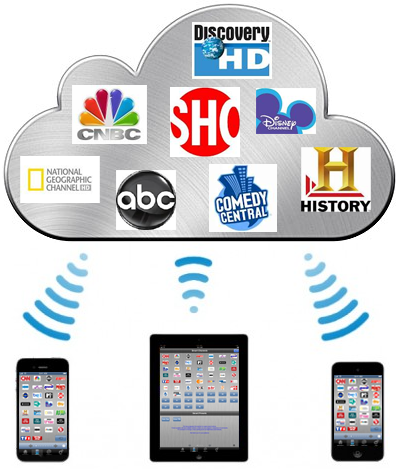iCloud information
We have implemented iCloud in myTifi.
It helps you with the following situations:
- All your user data is copied into iCloud:
- all your Settings
- your Smart Channel configuration, including the network logos
- the In-App Purchase for the Upgrade to Full Version.
- The information will be stored permanently in your iCloud account. Examples:
- If you ever buy a new phone, you only have to download myTifi (for free) from the App Store and at first startup, all your settings are retrieved.
Even the Upgrade to Full Version is performed if you had ever bought it in the past. - Accidentally deleted myTifi from your device? Just download it again from the App Store and all settings will be automatically applied.
- If you ever buy a new phone, you only have to download myTifi (for free) from the App Store and at first startup, all your settings are retrieved.
- Share your Settings between multiple iDevices.
Did you have a hard job on configuring all your Smart Channel button and logos on your iPhone?
Just download myTifi on your iPad and those settings will be synced instantly.
To get an impression of all iCloud benefits, visit the official Apple iCloud site.
Setup iCloud in myTifi
iCloud support is enabled by default in the Settings of myTifi.
When you startup myTifi it can ask you 3 questions:
Message “No data found”
What should you do?
- If you have never used myTifi before, press Yes to upload your data.
- If you have used myTifi on only 1 device, press Yes to upload your data.
- If you use myTifi on multiple devices (e.g. iPhone and iPad) you have to think for a moment:
- Did you configure the same settings on all devices, press Yes to upload your data.
- Do you have different configurations on your devices? Consider which configuration you want to upload to iCloud?
- If this is the device, press Yes to upload your data.
- If it is another device, press ‘Not Now’. Close this instance of myTifi and start myTifi on the other device. Press Yes to upload your data from the other device.
- If you have configured myTifi differently on multiple devices and want it to keep that way, you can consider to disable iCloud.
An example can be that you have configured each device to only work with 1 TV and you have multiple TVs.
In this case press ‘Do not use iCloud’.
IMPORTANT: nothing of your data is backed-up with iCloud disabled.
Message “No Smart Channel data found”
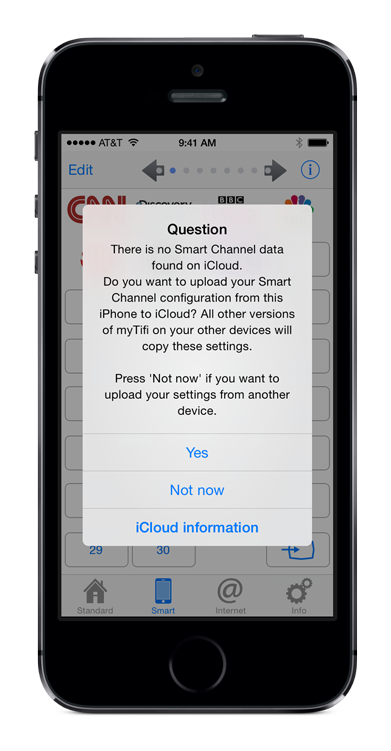
When you did upload data to iCloud before, still there can be no Smart Channel data.
The reason is that you (accidentally) deleted the data from myTifi in the iCloud ‘Documents & Data’ option of the Settings menu.
What should you do?
Basically the same decision logic as for the message “No data found” applies.
But in general:
If you want the Smart Channel configuration from this device backed-up and shared with your other devices, press Yes.
Message “iCloud is not enabled”
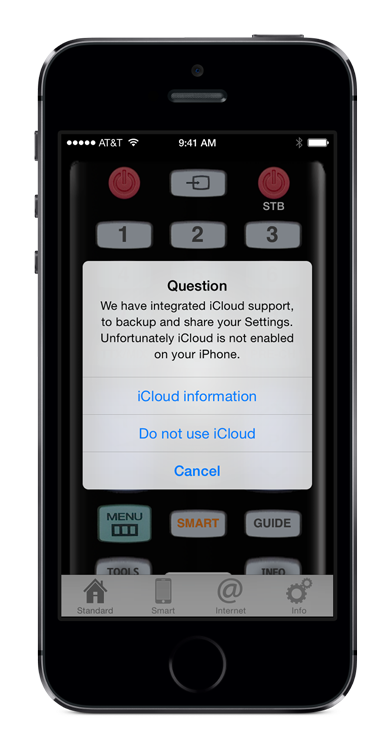
There are several reasons why iCloud can be disabled:
- iCloud main feature is disabled on your device.
Get a free iCloud account and enable iCloud on your device. - While the iCloud feature is enabled, the ‘Documents & Data’ option is disabled.
Enable the iCloud ‘Documents & Data’ option:- From the Home screen, tap the Settings icon.
- Tap iCloud
- Check the value for ‘Documents & Data’. If that’s Off, tap this row and enable ‘Documents & Data’ in the new screen.
- iOS 7 only: While the iCloud feature is enabled, including the ‘Documents & Data’ option, document storage for myTifi is disabled.
Enable iCloud document storage for myTifi:- From the Home screen, tap the Settings icon.
- Tap iCloud
- Tap ‘Documents & Data’.
- Enable the row with myTifi.
iCloud Settings for myTifi
We have added an option in the Settings menu to enabled or disable iCloud.
iCloud is by default enabled.
To check or change this option:
- Go to the “Info” tab.
- Press the button “Settings”.
- Scroll to the section “General” and select “iCloud”.
- The following screen is shown:
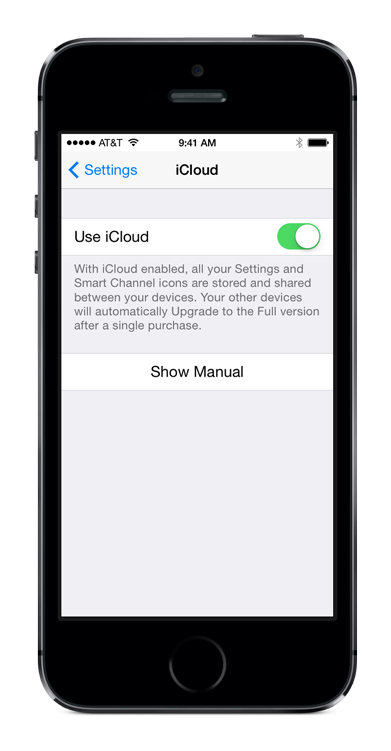
- You can change the toggle to enable or disable iCloud for myTifi.
How iCloud works
The basic idea is illustrated by this image:
myTifi will upload the following data to the cloud:
- your User Settings
- your Smart Channel configuration and network logos
- the In-App Purchase for the Upgrade to Full Version
When you have multiple devices, the settings are retrieved automatically.
If you change 1 setting or Smart Channel on 1 device, the change is automatically synchronised on all other devices. Within seconds!
Your data is linked to your free iCloud account and stored forever.
So even if you uninstall myTifi, and install it months later on a different device (with the same iCloud account), all your settings are retrieved instantly.