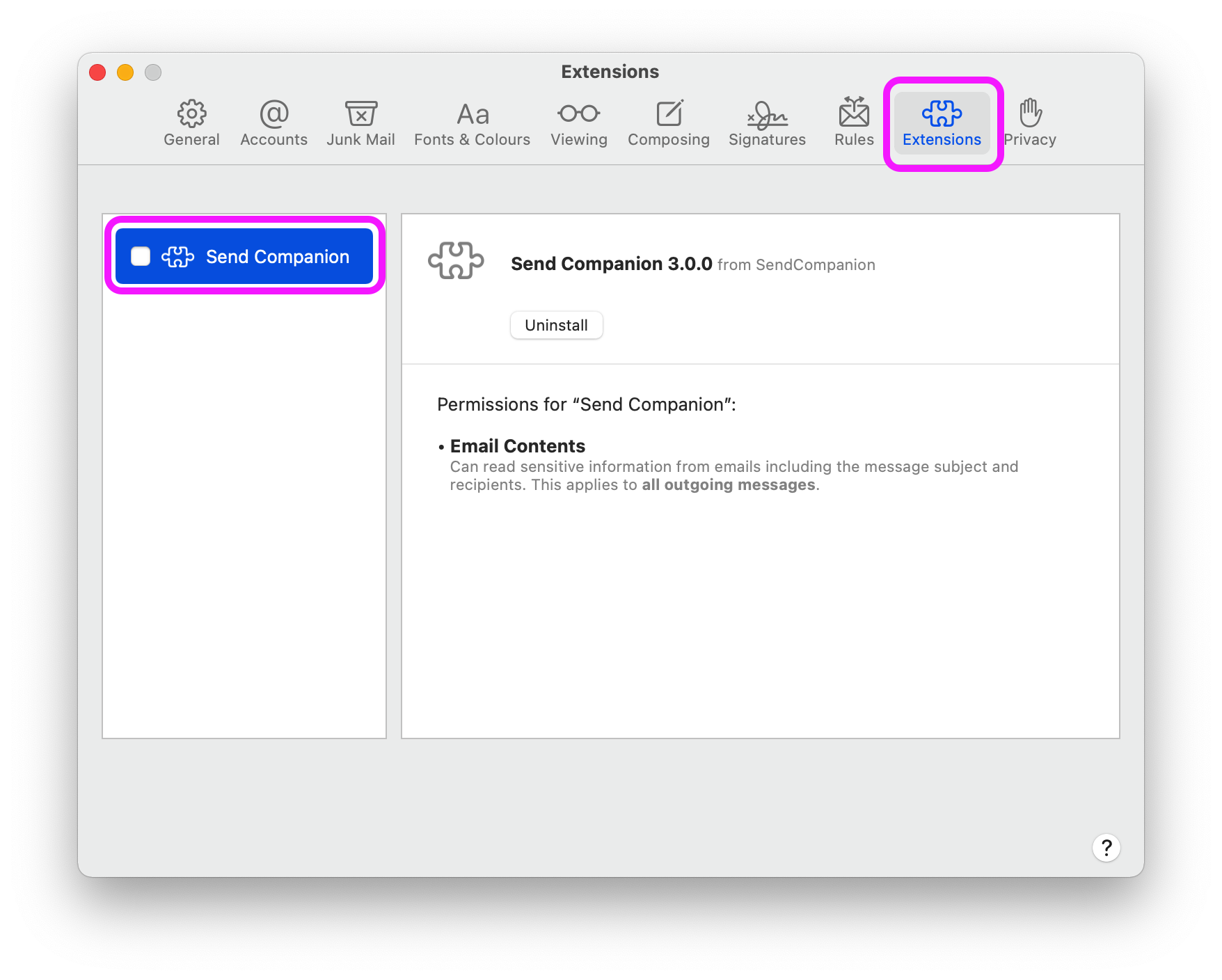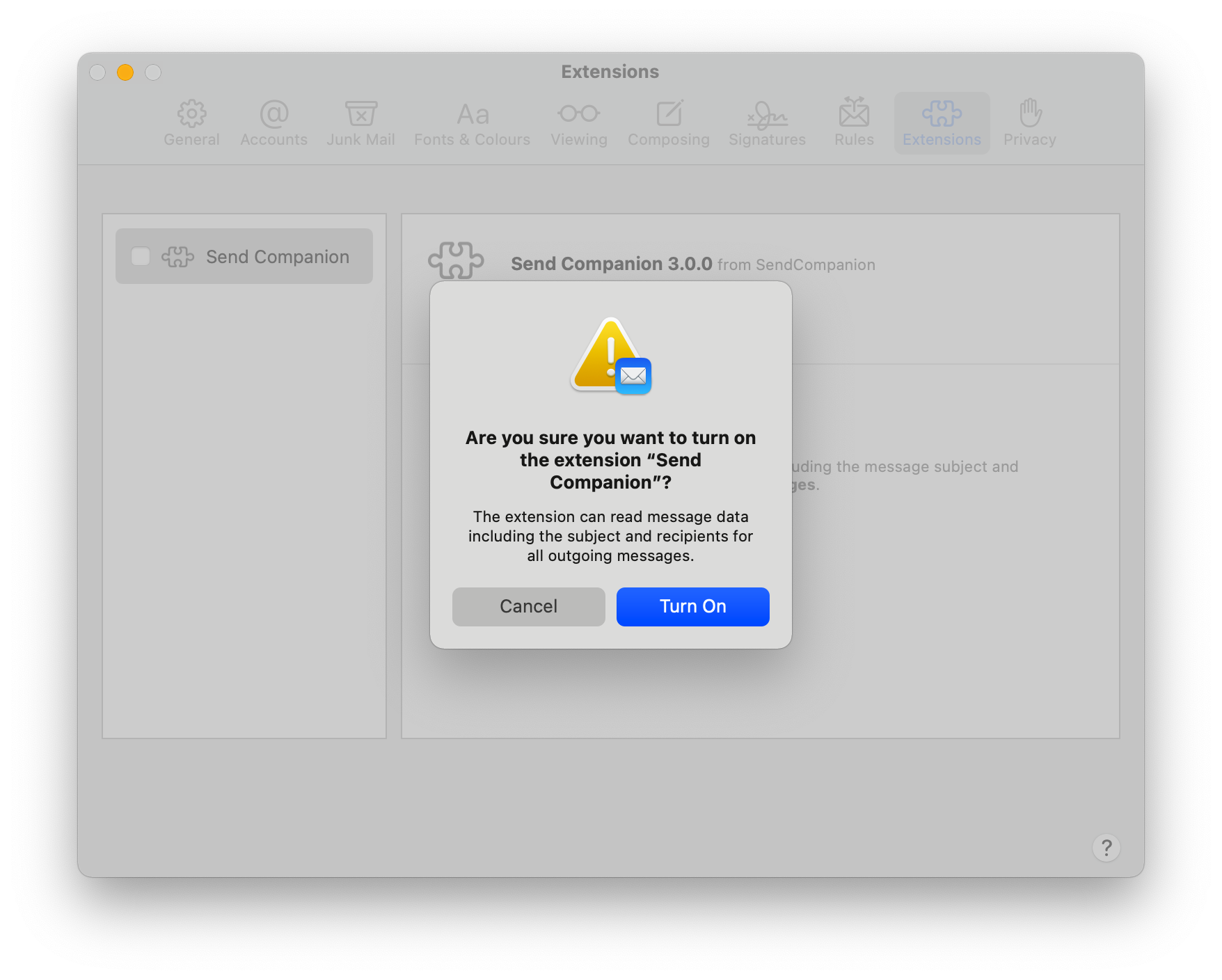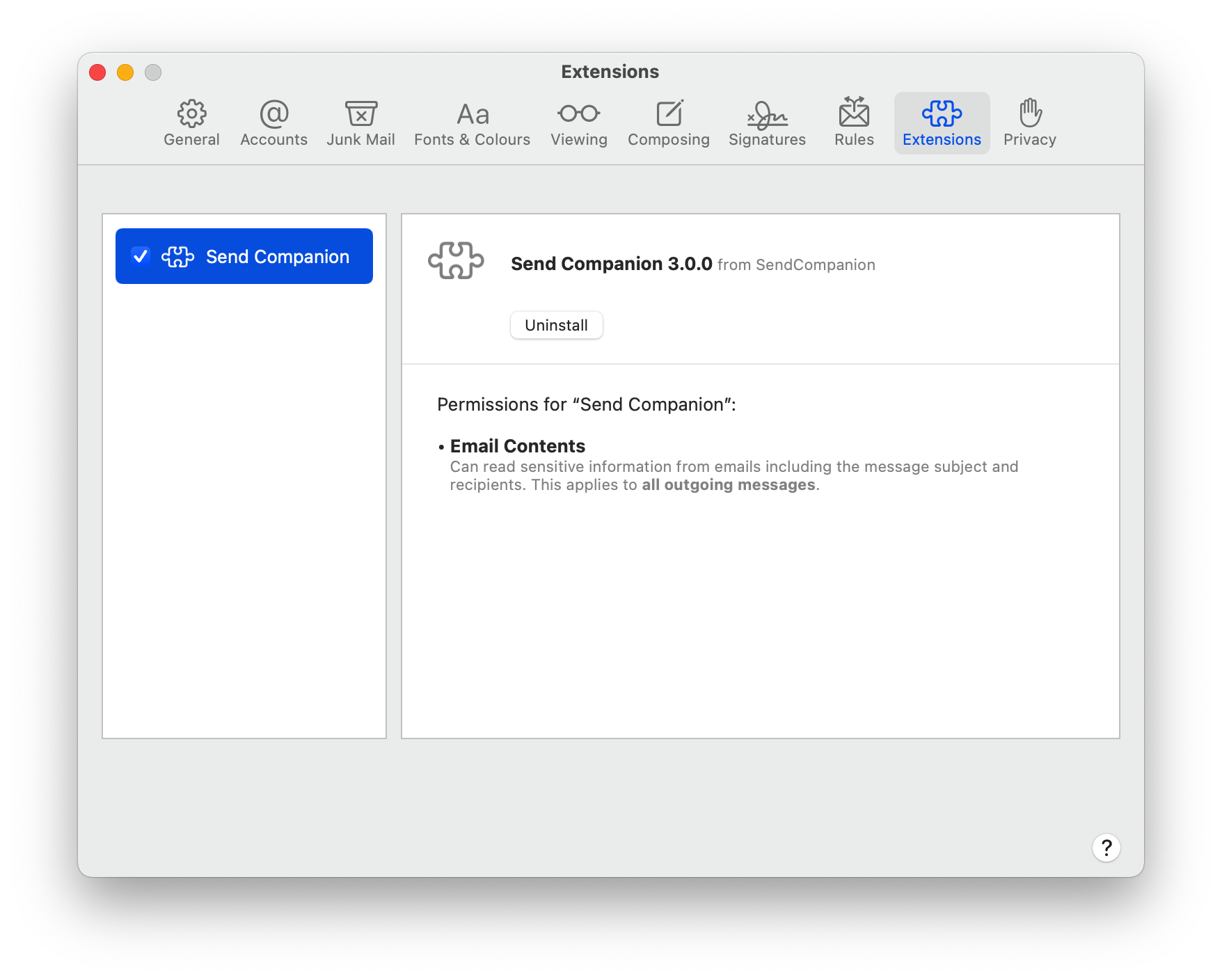Send Companion is available as App Store approved Apple Mail Extension for macOS Monterey (12.0) and higher.
Setup
It's so easy, it only takes 1 minute to set it up:
- Download Send Companion on the Mac App Store
- Open Apple Mail
- From the Menu bar in Apple Mail, select Mail → Preferences...
- Select the tab Extensions
- Enable the checkbox for Send Companion and confirm the request:
Usage
- When writing a new email or a reply, you'll notice the Send Companion button in the composer window:
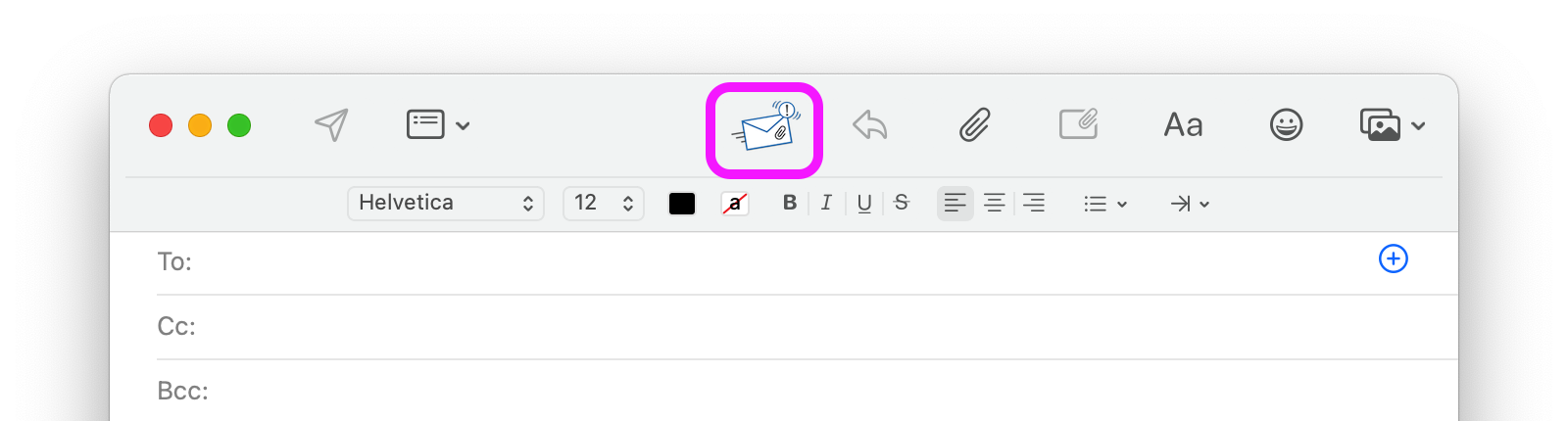
- The Send Companion button will open its Preferences, where you can enable/disable the Review Alert and define the keywords for the Attachment Reminder.
AutoText
With AutoText you can compose an email from pre-configured text snippets. This is convenient when you often write the same emails. For example to send reports or provide customer support.
Dynamic Placeholders
Dynamic Placeholders are introduced in version 3.2.0.
When inserting the AutoText in your email, the placeholders will be automatically replaced with dynamic context from the email.
You can use the following placeholders in your AutoText snippets:
| Placeholder | Replacement |
|---|---|
${ToFullName} |
When the To: field contains 1 recipient, the entire text before the email address is used. This is assumed to be the full name of the recipient. |
${ToFirstName} |
When the To: field contains 1 recipient, the first word of the text before the email address is used. This is assumed to be the first name of the recipient. |
${ToLastName} |
When the To: field contains 1 recipient, everything except the first word of the text before the email address is used. This is assumed to be the last name of the recipient. |
Of course a warning will be shown if the To: field contains less than or more than 1 email address.
Examples
- For a formal salutation you can use the following AutoText snippet:
Dear Mr. or Ms. ${ToLastName},When inserting this snippet into your email to John Appleseed, it would be shown as:
Dear Mr. or Ms. Appleseed, - For an informal salutation you can use the following AutoText snippet:
Hi ${ToFirstName},When inserting this snippet into your email to John Appleseed, it would be shown as:
Hi John,
User settings
Your existing settings for Send Companion, like your AutoText fragments, are stored on your Mac at location:
~/Library/Containers/com.iMKapps.SendCompanion.MailExtension/Data/Library/Preferences/com.iMKapps.SendCompanion.MailExtension.plist
In case you ever need to transfer them (for example from a Time Machine backup to a new Mac), proceed as follow:
Retrieve settings on old Mac
On your old Mac:
- Close Mac Mail.
- Open Finder.
- Press CMD+SHIFT+G.
- In the popup enter:
~/Library/Containers/com.iMKapps.SendCompanion.MailExtension/Data/Library/Preferences/com.iMKapps.SendCompanion.MailExtension.plist - Open that folder and copy the file com.iMKapps.SendCompanion.MailExtension.plist to the Desktop.
Retrieve settings from Time Machine backup
- Browse the Time Machine backup at location:
~/Library/Containers/com.iMKapps.SendCompanion.MailExtension/Data/Library/Preferences/com.iMKapps.SendCompanion.MailExtension.plistNote that the ~ stands for your user folder, for example /Users/John/ - Copy the file com.iMKapps.SendCompanion.MailExtension.plist to the Desktop.
Copy settings to new Mac
On your new Mac:
- Close Mac Mail.
- Open Finder.
- Press CMD+SHIFT+G.
- In the popup enter:
~/Library/Containers/com.iMKapps.SendCompanion.MailExtension/Data/Library/Preferences/ - Open that folder and paste the recovered file com.iMKapps.SendCompanion.MailExtension.plist (from your Desktop) into it. Confirm any request to overwrite an existing file.
- Restart your Mac
- Open Mail