 Click here to download the latest version of Time Machine Schedule.
Click here to download the latest version of Time Machine Schedule.
Install or update
Follow these simple instructions to install or update an existing version on your Mac:
- Download the latest version of Time Machine Schedule.
- Only when updating: Quit Time Machine Schedule via the Menu Bar option.
- Extract the application from the downloaded ZIP file and move it to the Applications folder on your Mac.
- Launch Time Machine Schedule via the Applications folder or Spotlight.
- You can safely open the app when this system popup appears, since the details show that Apple checked it for malicious software, when we notarized it with our registered Apple Developer account:
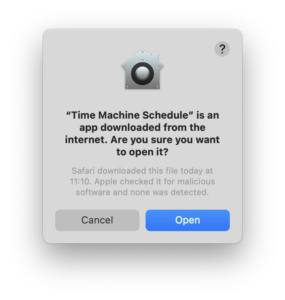
- Ensure to disable the option “Back Up Automatically” in the Time Machine System Preferences.
For macOS Ventura (13.0) and later:- In Time Machine System Preferences, select “Options…”.
- Change “Back up frequency” to “Manually”.
Uninstall
See common instructions on Apple Support.
Release Notes
| Version | Date | Changes |
| 1.17.0 | 20 Feb 2025 | ✓ Various minor fixes and improvements. |
| 1.16.0 | 21 Jun 2024 | ✓ Optimized for macOS 14.5, with a 17% reduction in file size. ✓ Enhanced menu designs for a better user experience. ✓ Various minor fixes and improvements. |
| 1.15.0 | 26 Apr 2024 | ✓ New: After the copy phase, we will extrapolate the progress and countdown the remaining time, since macOS does not provide information anymore. ✓ Fix: A retry attempt is no longer scheduled while the backup schedule is paused. ✓ Fix: Proper translations for macOS Sonoma backup phases. |
| 1.14.0 | 5 Apr 2024 | ✓ Fix: The functionality was broken due to changes in macOS 14.4, our apologies. ✓ New: macOS Sonoma finally reports the first 10% progress during phase "Preparing Backup". |
| 1.13.1 | 20 Dec 2023 | ✓ Fix: Several minor improvements. |
| 1.13.0 | 1 Dec 2023 | ✓ Fix: Improved detection and handling of missed and failed backups. These states remain continuously visible in the Menu bar icon (yellow and orange respectively), until a successful backup completion has been observed. These states are maintained after a restart of the app or your device. ✓ New: A preference to disable colors in the Menu Bar. ✓ Fix: Improved handling of the start of a scheduled backup. ✓ Fix: Several minor improvements. |
| 1.12.0 | 24 Nov 2023 | ✓ New: When you have multiple backup destinations, the app will now show the latest backup date of each destination when clicking the first item in the Menu Bar menu ("Lastest backup: ..."). Note that these destinations are only added when a backup completes while the app is running; it can't retrieve history from Time Machine itself. ✓ New: In case license registration fails for specific reasons, a dedicated hint will be shown about blocking actions from a firewall or antivirus software. |
| 1.11.0 | 21 Sep 2023 | New: Never miss a backup anymore due to an expired license. You can now renew your active license with 1 year. |
| 1.10.0 | 23 Aug 2023 | ✓ New: Compatibility with the upcoming macOS Sonoma. ✓ New: In case the backup can not be started, a warning will be shown. |
| 1.9.0 | 21 Aug 2023 | ✓ New: Added 5 intervals to pause the schedule for a certain amount of time. This will prevent unnecessary backup attempts and annoying warnings that the backup disk can't be found while enjoying your well deserved holiday. ✓ New: Several improvements for detecting Time Machine state changes. ✓ New: Enhanced emphasis on inactivity caused by an expired trial or license. |
| 1.8.1 | 6 Jul 2023 | Fix: The displayed end time of the paused schedule was not updated after midnight. |
| 1.8.0 | 4 Jul 2023 | ✓ New: Is your Menu Bar crowded? We have added a new Preference to show a Menu bar icon only. To trigger your attention, it will show an exclamation mark in the centre when: there is an app update available, a Time Machine backup failed (orange) or the trial / license expired (red). ✓ New: When the Time Machine backup fails, an exclamation mark is shown in the centre of the Menu Bar icon. ✓ Fix: When using multiple backup disks, the disk names could show strange characters, such as "%20". |
| 1.7.0 | 30 Jun 2023 | ✓ New: Added an option to pause the schedule for a certain amount of time. This is convenient when leaving the office with your MacBook to prevent unnecessary backup attempts and annoying warnings that the backup disk can't be found. ✓ The warning button in the Preferences has now an option to directly open the native Time Machine Settings. ✓ Minor improvements to the German translation (many thanks to Frank Diegelmann). |
| 1.6.0 | 23 Jun 2023 | ✓ New: Added German translation (many thanks to Frank Diegelmann). ✓ New: Added Dutch translation. ✓ New: Adopted the new native macOS Ventura menu titles when running on macOS Ventura, such as "Browse Time Machine Backups" instead of "Enter Time Machine". ✓ Fix: minor improvements. |
| 1.5.0 | 14 Jun 2023 | ✓ After successful deactivation, the license details will be copied to the Clipboard. You can paste them in any app of your choice (e.g. Notes) to store them for future usage. ✓ Fix: The total amount of bytes copied was not always updated. ✓ Fix: On macOS Ventura the Menu Bar could accidentally show "Starting" during the Cleanup phase. ✓ Fix: Correct progress percentage for macOS Ventura. ✓ Fix: Solved minor issue on Preferences pane. |
| 1.4.0 | 8 Jun 2023 | The total amount of bytes copied is now shown in the Menu Bar, during a backup and after completion. |
| 1.3.0 | 19 Jan 2023 | ✓ A Preference is added to automatically rotate between multiple Backup Disks (enabled by default). ✓ Support for multiple Backup Disks. The Backup Now menu button allows you to select a disk. For scheduled backups, macOS will decide which disk to use. Or enable the new Preference (see below) to rotate between disks automatically. ✓ Fix: Corrected the progress percentage. |
| 1.2.0 | 28 Dec 2022 | ✓ A new Preference is added to retry a missed backup (enabled by default). For example when a MacBook was sleeping on battery when the backup schedule should have occurred, opening the lid will schedule a retry attempt in 5 minutes. ✓ Reordered the Preferences pane. |
| 1.1.0 | 27 Dec 2022 | ✓ Improved automatic check for updates. ✓ Fix: Show correct button color for Light Appearance. ✓ Fix: Dim the Menu Bar text when using external monitor(s). |
| 1.0.1 | 23 Dec 2022 | Minor corrections |
| 1.0.0 | 21 Dec 2022 | First public version |